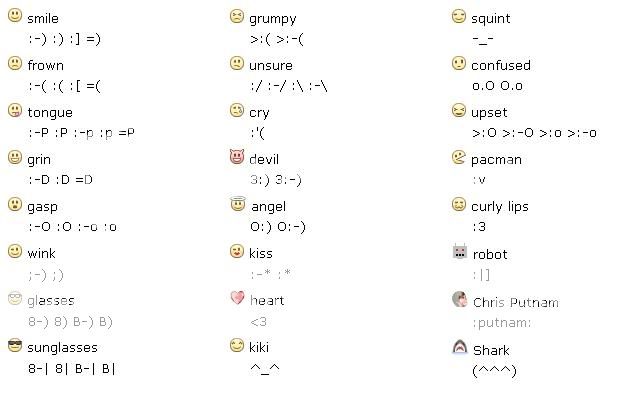Wondering
to know how to hack Facebook password? Well, before you can do that, it
is very much necessary to understand the real ways of hacking that
actually work and also those that are simply scam and do not work. So in
this post, we’ll look at some of the possible ways to hack Facebook
password!
Every
day I get a lot of emails from people requesting me to hack Facebook
passwords of their spouse, girlfriend or boyfriend so as to reveal their
secret relationships (if any). Most of them are even willing to pay for
the service. However, I strongly deny any such requests since I do
not provide any paid hacking service. But anyhow, I have decided to
write down this post so that you can learn the tricks for yourself and
implement everything at your own risk.
Possible Ways to Hack Facebook Password
1. Keylogging – The Easiest Way!
Keylogging
refers to simply recording each and every keystroke that is typed on a
specific computer’s keyboard. This is possible with the use of a small
computer program called keylogger (also known as spy software). Once
installed, this program will automatically load from the start-up, runs
in the invisible mode and start capturing each and every keystroke that
was typed on the computer.
Some
keyloggers with advanced features can also capture screenshots and
monitor every activity of the computer. One doesn’t need to have any
special knowledge in order to install and use a keylogger. That means,
anyone with a basic knowledge of computer can install and use this
software with ease. Hence for a novice computer user this method is the
easiest way to hack Facebook password. I recommend the following
keylogger as the best for gaining access to Facebook account.
SniperSpy (TESTED) is a revolutionary product that will allow you to easily access *ANY* online account or password protected material such as MySpace, Facebook, Yahoo, Gmail or Hotmail. There are absolutely *NO* limitations to what accounts or websites this software can access!
Why SniperSpy is the best?
Today
there exists hundreds of keyloggers on the market but most of them are
no more than a crap. However, there are only a few that stand out of the
crowd and SniperSpy is the best among them. I personally like SniperSpy
for it’s REMOTE INSTALLATION FEATURE. With this, you can install
it on a remote computer without the need for having physical access to
it. It operates in a complete stealth mode so that it remains
undetected.
Here is a summary of benefits that you will receive with Sniperspy software:
1.Access ANY Password
With SniperSpy you can hack any password and gain access to Facebook or any other online account.
With SniperSpy you can hack any password and gain access to Facebook or any other online account.
2. Monitor Every Activity
You can monitor every activity of the target computer, take screenshots and record chats & IM conversations.
You can monitor every activity of the target computer, take screenshots and record chats & IM conversations.
3. Never Get Caught!
SniperSpy operates in a total stealth mode and thus remains undetectable. Therefore you need not have the fear of being traced or getting caught.
SniperSpy operates in a total stealth mode and thus remains undetectable. Therefore you need not have the fear of being traced or getting caught.
4. Remote Installation Feature
With the Remote Install feature, it is possible to install it even on computers for which you do not have physical access. However, it can also be installed on a local computer.
With the Remote Install feature, it is possible to install it even on computers for which you do not have physical access. However, it can also be installed on a local computer.
5. Extremely Easy to Use
Installing and using SniperSpy is simple and needs no extra skill to manage.
Installing and using SniperSpy is simple and needs no extra skill to manage.
6. Completely Safe to Use
This software is 100% safe to use since it does not collect any personal information from your computer. SniperSpy is a reputed, trustworthy and reliable company which offers 100% privacy for it’s users.
This software is 100% safe to use since it does not collect any personal information from your computer. SniperSpy is a reputed, trustworthy and reliable company which offers 100% privacy for it’s users.
7. Works on both Windows and Mac
Fully compatible with Windows 2000/XP/Vista/7 and Mac.
Fully compatible with Windows 2000/XP/Vista/7 and Mac.